Create a Pack
To create a pack, click on the 'My Packs' tab then press the large '+' in the bottom right:
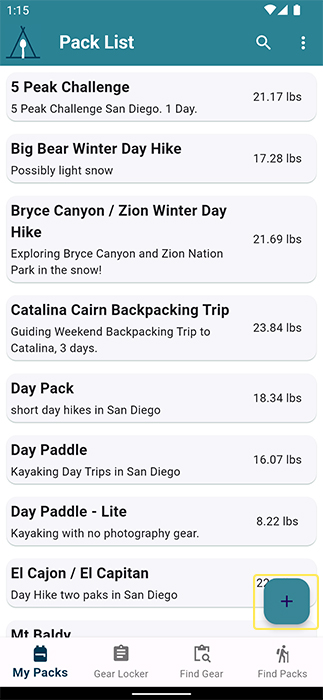
Once you click the '+' button you will be brought to the 'Create Pack' page:
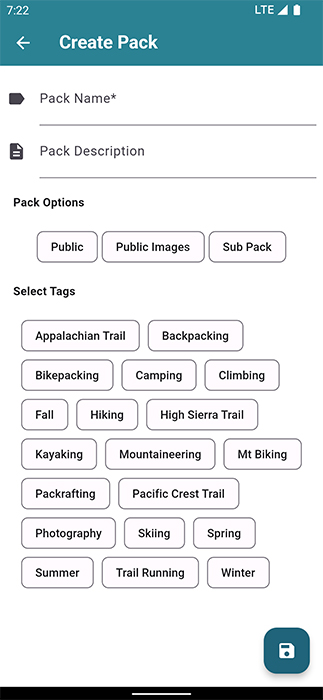
Pack Name
The 'Pack Name' field is pretty straight forward, name your pack whatever you would like. I generally name it something in regards to the adventure location or activity.
This field must be filled out to create a pack.
Pack Description
This is a short description of your pack. As you create multiple packs this can be a nice reminder of what this pack is used for.
This field can be left empty.
Pack Options
Public Pack
This is a toggle labled "Public" that is defaulted to false. If you toggle it and mark it true it will light up.
Packs that are marked public have thees to properties:
- You can share a public link of your pack with anyone. This allows you to quickly share your pack with people even if they do not use our app. The pack is viewable in any web browser!
- Your pack is discoverable in the 'Find Packs' tab.
Include Images When Sharing link to pack
This is another toggle that is labled as "Public Images". If you toggle it and mark it true it will light up.
This toggle controls if images are viewable by the public when you share a link to your pack or when your pack is discoverable in the 'Find Packs' tab.
If you are a pro subscriber and have images for your items and this toggle is marked false, then only you will be able to see the images. If it's marked true then the public will be able to see the images for this particular pack.
Mark as Sub Pack
The final toggle under Pack Options is labled "Sub Pack". A sub pack is a special type of pack that can be added to other packs.
A sub pack allows you to add multiple items to a pack with one click, instead of selecting multiple items individually. If you add all the items to a sub pack you can add a sub pack to a pack and add all those items at once.
Add gear to a Sub Pack just like you would any pack. To read more on how to add gear to a pack and how to add a Sub Pack to a pack, check out the adding gear to packs documentation
Select Tags
Tags are a way to categorize your pack for public discovery. The tags make it easy for other users to discover your pack in the public Find Packs tab.
You can select multiple tags.