Edit Pack Item
Once you have some gear items in your pack, you can tap any of them to edit their details.
When editing an item in the pack you can edit any of the main details we went over when adding items to your gear locker.
The main difference when editing an item in your pack is that you have some pack specific items at the top.

Quantity
When you add an item to your pack it defaults to 1. If you have the same item in your pack multiple times, you can come here to increase the quantity.
You can tap the number and manually type in a new number, or you can tap the '+' button to increase by one or the '-' to decrease the count by 1.
Worn Weight
Worn weight is an option to mark items as worn. Marking an item as worn means its something that is on your body and not in your pack. For example, a t-shirt, pair of shorts or your hiking boots are often marked as worn weight.
To mark an item as worn weight, tap the drop down and change it from 'no' to 'yes'.
Consumable
A consumable is something that you can consume and the weight will no longer be a part of your pack.
Examples of consumables are food, and water. Once you eat or drink the item it will no longer be weight in your pack.
Mark items as consumable by tapping the drop down and selecting yes.
Packed
As you prepare for your adventure and pack your pack you will want to mark items as 'packed'. Marking items as 'packed' will help you not forget anything at home.
While editing an item you can select the drop down and manually mark an item as packed.
A quicker and easier way to mark items as packed is to swipe right on them while viewing your pack. This saves you from taping the item to go in and edit it and manually change the drop down to yes.
Swipe right to mark an item as packed, and swipe left to unpack an item.
Remove Item
In the previous section on Adding/Removing gear from a pack, we went over removing items. While editing a pack you can also remove an individual item by clicking the 'x' in the top right.
After taping the 'x' a confirmation dialog will pop up to confirm you want to remove the item from the pack.
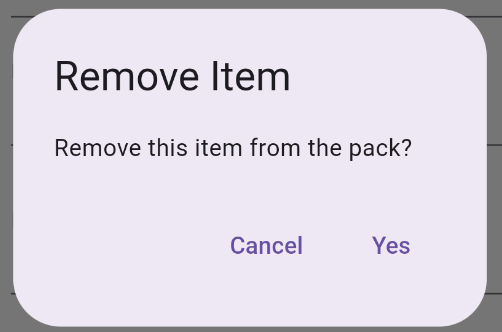
Find Lighter Gear
In your Gear Locker you can find lighter gear by tapping the scale icon on the navigation bar.
You can do the same while in the edit view, while inside your pack. Just tap the scale icon at the top:
Read the directions for Lighter Gear in the Gear Locker section for more info on finding lighter gear alternatives.